VNA Saver – PC Software
There is now a variety of PC based software that is available to use with your nanoVNA. In this post, I will be demonstrating NanoVNASaver(version 0.0.9). This is developed by Rune Broberg and is fully open source. Rune originally developed the software as a way to save Touchstone files from the NanoVNA to use in other programs, but couldn’t resist expanding it’s functionality into what is now a fairly complete PC app to run the NanoVNA. If you want to participate in conversations with Rune, He is active on the groups.io nanoVNA group which is an excellent place to find all the latest tips and experimental firmware builds etc. https://groups.io/g/nanovna-users
The software is written is compatible with Windows, Linux and Mac, but I will only show Windows in this guide.
Step 1 – Download and run software(Windows users)
Follow this link to download the latest release of NanoVNA Saver.
https://github.com/mihtjel/nanovna-saver/releases

For Windows you can download the pre-compiled .exe file
Once downloaded you can copy the executable to a suitable location on your computer. In m case I just dropped it onto the desktop. When you first run the application Windows will ask if you trust it. CLick the ‘Run anyway’ option and your away. Dead easy!!
Step 2 – Connect to your NanoVNA
If your NanoVNA was connected to your computer via USB before opening the software, the serial port control, may already be populated with the correct serial port number. If not, or if you have multiple serial ports you may need to find the com port number manually. You can fire up Device Manager to see a list of installed com ports.

NanoVNA Saver. Enter the correct com port name into this box. In my case ‘COM4’
In my case the NanoVNA connected as ‘COM4’. Enter this in the serial port box and click ‘Connect to NanoVNA’. Other than the connect button being relabelled ‘Disconnect’ not a lot will happen yet.
Step 3 – Setup your sweep
Most of this is fairly self explanatory. The frequency units are Hz, which is a bit of a pain when typing large numbers.

Sweep Control
My top tip here is to use scientific E-notation.
So for 50KHz you can type 50e3, for 300MHz you can type 300e6. All you need to know is ‘e3’ multiplies you number by 1000 and ‘e6’ multiplies by 1,000,000.

Left = 1 segment, Right = 10 segments.
Setting ‘Segments’ to greater than 1 will divide your sweep into a number of smaller 101 sample blocks. This will be at the expense of sweep time, but gets around one of the biggest drawbacks of the standard NanoVNA.
Now click ‘Sweep’ to run the VNA once. Alternatively, check the ‘Continuous sweep’ box to set automatically repeat the sweep.
Step 4 – Calibration
First disable ‘Continuous sweep’ and click the ‘Calibration’ button on the lower left of the GUI. This will bring up the calibration window. It’s worth noting that the calibration here is separate to the internal calibration of the NanoVNA so calibrations in this software will not have an effect on the nanoVNA display.
The basic calibration routine is similar to that outlined in part 1 of this blog series. The only difference is that you need to click sweep on the mainscreen before pressing each Open, Short, Load, Through and Isolation buttons.
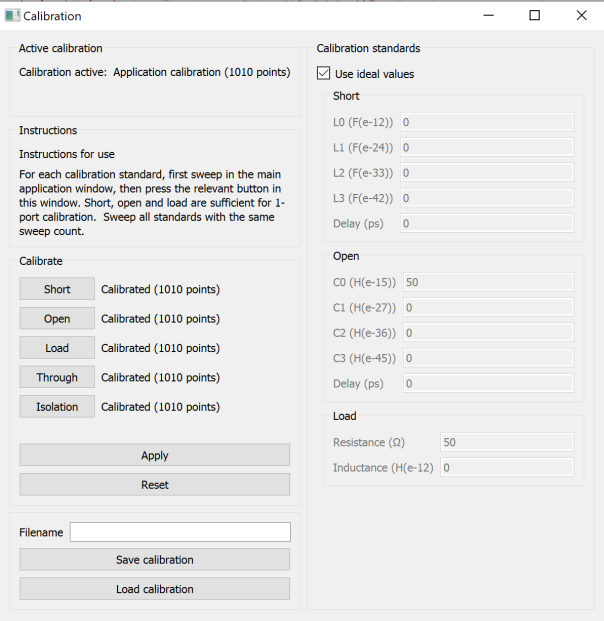
Calibration Window
Once all standards have been used, click apply to activate this calibration. You can also click save to store the cal for later use.
It is possible to use non-ideal standards here, so if you do happen to have an expensive cal kit that is provided with all this data, then fill your boots and add this in to get more accurate results. In theory, I could have changed my Load from 50Ω to 51Ω to compensate for my cheap load standard, but I am lazy and when measuring many things it’s not really important.
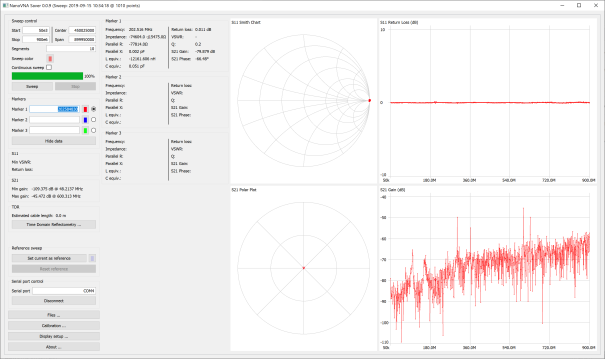
My calibration. With Load connected to port 1.
Changing your display.
For my next blog post, I want to measure one of my Ultra-Wideband Spiral Antennas. For this, I am only interested in S11 measurements for the time being, but it would be nice to show SWR also.
Click ‘Display Setup …’

Display setup
I will choose VSWR for the lower left plot.

HexAndFlex 300MHZ+ Circularly Polarised Spiral Antenna.
Now lets have a quick look at how this compares to a professional grade VNA. I initially tried using the NanoVNA saver to import a Touchstone S2P file from a proffesional grade VNA, but i didn’t trust the results, so I used QUCSstudio to import them both.

Using QUCS studio to compare touchstone files
Top Tip – QUCS studio can read your touchstone files and make them part of an electronic simulation. It can also automatically calculate a matching network for any given frequency.

QUCStudio comparison
This was a quick test and I really didn’t take too much care to isolate the cable from the antenna. At lower frequencies(below the 300MHz design frequency) the cable is not as well isolated from the antenna. To make better measurements of this I would want to add a balun, or some ferrites to the cable to help isolate the DUT(Device Under Test) from the cable.
Conclusion
VNASaver is a great tool. Much better than the basic software that was originally available for the NanoVNA. The author, Rune is regularly updating it with new features and UI improvements. I will need to do further work to fully explore its features, but for now I can highly recommend it.
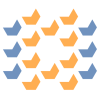

 My Things
My Things
The NanoVNA list the sampling points at 101. Your software, for OSL calibration list it as 1010 sampling points. Is this a typo or by using the software to drive the NanoVNA is does in fact do OSL calibration at one thousand and one sampling points?
Barry,KU3X
Hi Barry, no typo it runs 10 consecutive 101point sweeps so you end up with 1010 rather than the more common 1001. The calibration is calculated and stored in the PC software rather than on the device so its not limited to 101points.
Awesome!! Thanks
A not gentelman OM of ARI has SIGNED your article WITHOUT TELL YOUR NAME at:http://www.aricuneo.it/AREA%20TECNICA/apparati-misura/Manuale%20in%20italiano%20VNA%20Saver.pdf
Thanks for letting me know. Life is too short to worry about these things. Looks like its been translated into Italian, which ok could not have done.
It would have been nice for the guy to give you credit as the author though. But like you said … why fret about minor stuff. I know I would have given you credit, but then I’m a writer myself and respect one’s intellectual property. GREAT article! Lynn WB7PTR
Hello hexandflex,
I wonder if your software could be extended to provide the option of a log(magnitude) vs. log(frequency) scaling? A further improvement would be the ability to set the scan frequencies at a constant number of points per decade, so that the curves be evenly populated. Can that be achieved with the NanoVNA?
Hi, The software is developed by a chap called Rune Broberg not myself. He is normally very open to taking user suggestions and can often be found on the NanoVNA Google group. You can definitely plot log magnitude as that’s the default return loss dB scale. I don’t think the nanoVNA currently supports log frequency sweeps though. Both bits of software are in active development though so the feature may get added at some point.
Correction. It’s a Groups.IO group. https://groups.io/g/nanovna-users
Awesome series of articles and very helpful. When you state that the cable is not well isolated, especially at 300 and below. Is that the USB cable you’re referring to? Thanks!!
No, I was referring to the coax cable. Unless extra care is taken to isolate this(say with ferrites) then it can form part of the antenna. In this case the feed cable and VNA(including USB cable) can form part of the antenna. You can easily check if the coax is ‘hot’ by moving your and across it. If the VNA trace changes dramatically then you have RF currents on the outside of the coax. Any radiation from the cable will change the radiation pattern.
Thank you so much! Now if you are testing a vehicle antenna and install then maybe it’s beneficial to leave ferrites off the existing coax? Because in my newer ham brain that will always be part of the equation anyway?
It depends. But probably you will be ok. But remember the golden rule. “Good SWR does not always equal an efficient antenna”. Depending on frequency you may need to account for cable loss also.
Awesome articles! Are you referring to the USB cable when you say the cable isn’t well isolated? Thanks!
These are excellent articles. You mention that QUCS Studio can read in touchstone files and ultimately calculate a matching network. Are you aware of a tutorial anywhere that covers that use case? I am using a NanoVNA to look at the feed from a transceiver module to the antenna on a newly designed board. I have what I think is a good s1p file, but I’m having trouble getting that into QUCS Studio and using it to come up with a matching network.
I don’t remember it being too difficult. I will try and take a look tomorrow. Did you find the correct component to work as an s-parameter defined component? Can you create an s parameter simulation to generate a smith chart?
I have not found the correct component. When I am in the schematic view and click the Insert menu, I see Wire, Wire Label, Insert Equation, Insert Ground, and Insert Port. I’m sure I am overlooking something.
I have not tried to create an s parameter simulation yet. I will look through the examples provided and see if I can do that.
I am an embedded software engineer and do a fair amount of digital hardware design as well. I am proficient with KiCAD, but this is my first foray into the RF arena. Thanks for your help.
IIRC there is a s-parameter template that will create when you create a new schematic. This creates a generic 2 port simulation. You need to replace one of the ports with an s parameter file input.
OK, I see the template and it works exactly as you say. I have imported the s-parameter file and selected “Export to SnP.” At that point I see a large rectangle appear briefly on the schematic and promptly disappear. I will continue to work with it. Thanks.
I have just published a quick blog on how to do this. Hope that helps.
Wow!! Your “quick blog” is exactly what I needed. I had made some progress in getting a basic s-parameter simulation running, but this carries me much further and shows me exactly how to do what I need to do. Many thanks.
No problem.
Just got the nano last week finding you articles very helpful will you be doing any further blogs info on smith charts and the use of the two SMS ports would be appreciated, thanks again
I purchased the NanoVNA the to see how its accuracy compared will other VNA’s in my lab and was surprised at NanoVNA’s performance. Amateur radio operators place a lot of attention to SWR reading, but the radios transmitter’s ability to transfer RF power is determined by the absolute impedance |Z| seen at the antenna port. The NanoVNA – Server program marker data only shows the Real & Imaginary impedance R+jX. I would like to see to the absolute impedance |Z| added to the programs marker data.
Microwave RF Design and Test Engineer (Ret.)
Nanovna save is excellent, and the results are exactly what i find when testing the antenna with rf. My only complaint is the color density on the sweeps, eg im using red for the active sweep, then save as reference, and do a new sweep. The reference sweep colors are almost pastel and not true colors, choosing blue gives a pastel blueish purple thats not very clear when the active red sweep passes close to the reference. Also using the markers (1 to 9) i have to set up a 10th marker and choose that one to avoid accidently changing one by clicking the mouse over the display. Surely a marker “lock” tab would be very usefull, and perhaps a free marker that remains active for checking spot frequencies. Finally a simplified set of controls for zooming and scaling the display. I find myself pulling the display from different corners to get the position im after, and it feels like there must be an easier way… Otherwise its just great, well done…
When I load the NanoVNA Saver 0.2.2-1 app, the window comes up in an unstable mode. This instability manifests itself as a 2-dimensional jitter of the Saver window contents (even though the window size itself is stable). Attempting earlier Saver versions produce the same results.
I am using a Toshiba Satellite L305-S5957 laptop (32-bit) running Windows Home version 1909 build 18363.836.
Although I can enter values in the parameter fields of Saver, initiating the app function by clicking the radio buttons produces no results with my NanoVNA H4, HW version 4.2 (s/n H4 20050874), (Welcome screen indicates software Version 0.5.0, Kernel 5.1.0.) The laptop does recognize the VNA via port COM4.
I have not encountered any problems with the VNA as an autonomous device (I am very pleased with this unit. But I would like to utilize the unit with my computer.
Any suggestions? Any known incompatibilty issues?
I found that the performance of the USB port needs to be quite good. If you have one, try a USB3 port and maybe try a few different cables.
To elaborate a little: The software controlled the nanovna perfectly….the issue was with data coming back to the PC in a coherent format, which presumably requires a lot more bandwidth.
Is there an alternative to this NanoVNA-Saver software? I have seen others but never go the name. I find the NanoVNA-Saver clunky, slow and the GUI is terrible – needs darker theme and the ability to join the dots on the readouts.
There was an original bit of software for it, but believe nanoVNA saver is vastly better. There was also a project built using LabVIEW, but the creator never shared it. Best place to ask is the group.io page https://groups.io/g/nanovna-users/topics whenever a new bit of software is created it’s sure to be saved their.
Hex and Flex,
I’ve been trying to reach you and I’ve sent emails to your hexandflexhelp email. What is the best way to reach you? Thanks,
Josh
Hi Josh, just responded to your email. Hopefully chat soon.
Hello Sir,I am using the Nanovna device to measure coil inductance and quality factor. I am able to see the measurement results on the screen but I am only getting data through s1plike below:
# Hz S RI R 50
5000000 -0.558689675490485 0.8049481718630415
5386904 -0.5036385824989272 0.8397630336146349
5773808 -0.4468853856414213 0.8704683389281958
Here, what are you referring by RI? Can you please provide me the conversion equation for getting L(inductance), Q(quality factor) and R+jX curve by using data of s1p files? Another question: What do you mean by Serial L and serial C? What is the difference between them? How I can separate R+jX into R and jX?
It’s worth mentioning that the performance of the USB cable/port needs to be reasonably good. I started using the software befire I was very familiar with the standalone unit. The results on the software were very random and confusing but I noticed that they were a lot different the those on the device itself. Moving from a USB2 to USB3 port immediately fixed it.
I cannot find an installer for windows anywhere. Only source files.
[…] Getting Started with the NanoVNA -Part 3 – PC Software […]
Hi…I purchased a NanoVNA from the Wal-mart web site…the only markings are “very tiny handheld vna”….it connects to com3 but after a few moments it dis-connects and shut down…it does give an error message but it disappears too quickly for me to copy to the clipboard…it says something about stack overflow….
Can’t get the program to execute. Crashes during the initialization script, trying to run a python script. Do I need to install a Python environment on my Windows 10 PC before it will run the Windows 64-bit version of NanoVNA-Saver?
I havevthe same problem. Have you found a solution?
hola , saludos tengo un nano vna ssa v2-2
firmaware version git 20200501-47b2b83 fecha mayo 1 del 2020
mi situacion es que no se conecta al nano vna saver solo identifica el puerto pero no se conecta quisiera me apoyara que hacer para que se conecte. informacion al correo email removed
For Linux installation and using USB instead of serial port:
open NanoVNASaver.linux.zip with Engrampa Archive manger
extract in some directory
move it to run able directory
then in a terminal windows type:
cd to the run able directory
chmod +x nanovna-saver
connect the device to USB port
then in a terminal windows type:
lsusb
you should get something including:
Bus 004 Device 020: ID 0483:5740 STMicroelectronics Virtual COM Port
then in a terminal windows type:
sudo modprobe usbserial vendor=0x0483 product=0x5740
su
./nanovna-saver